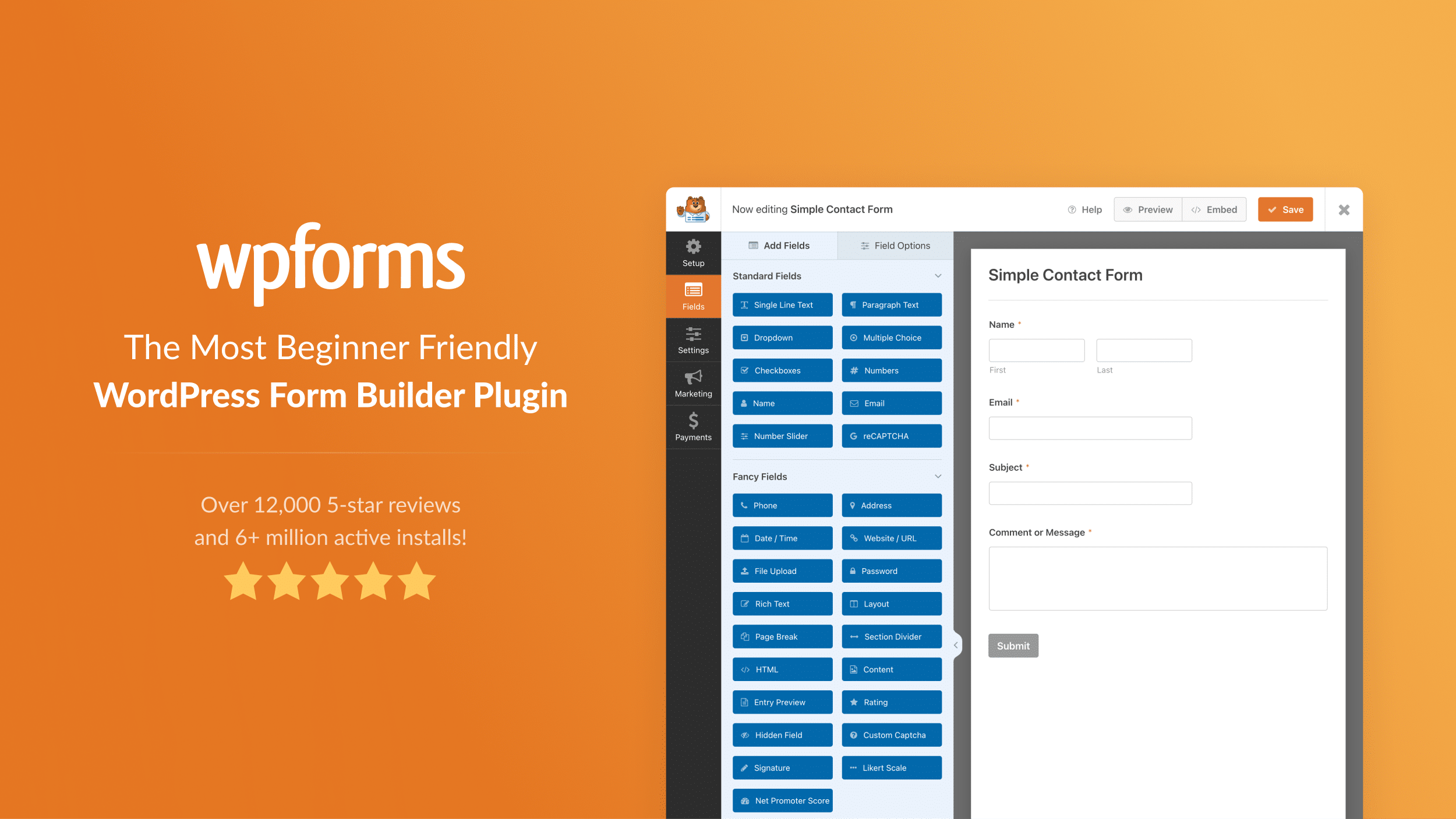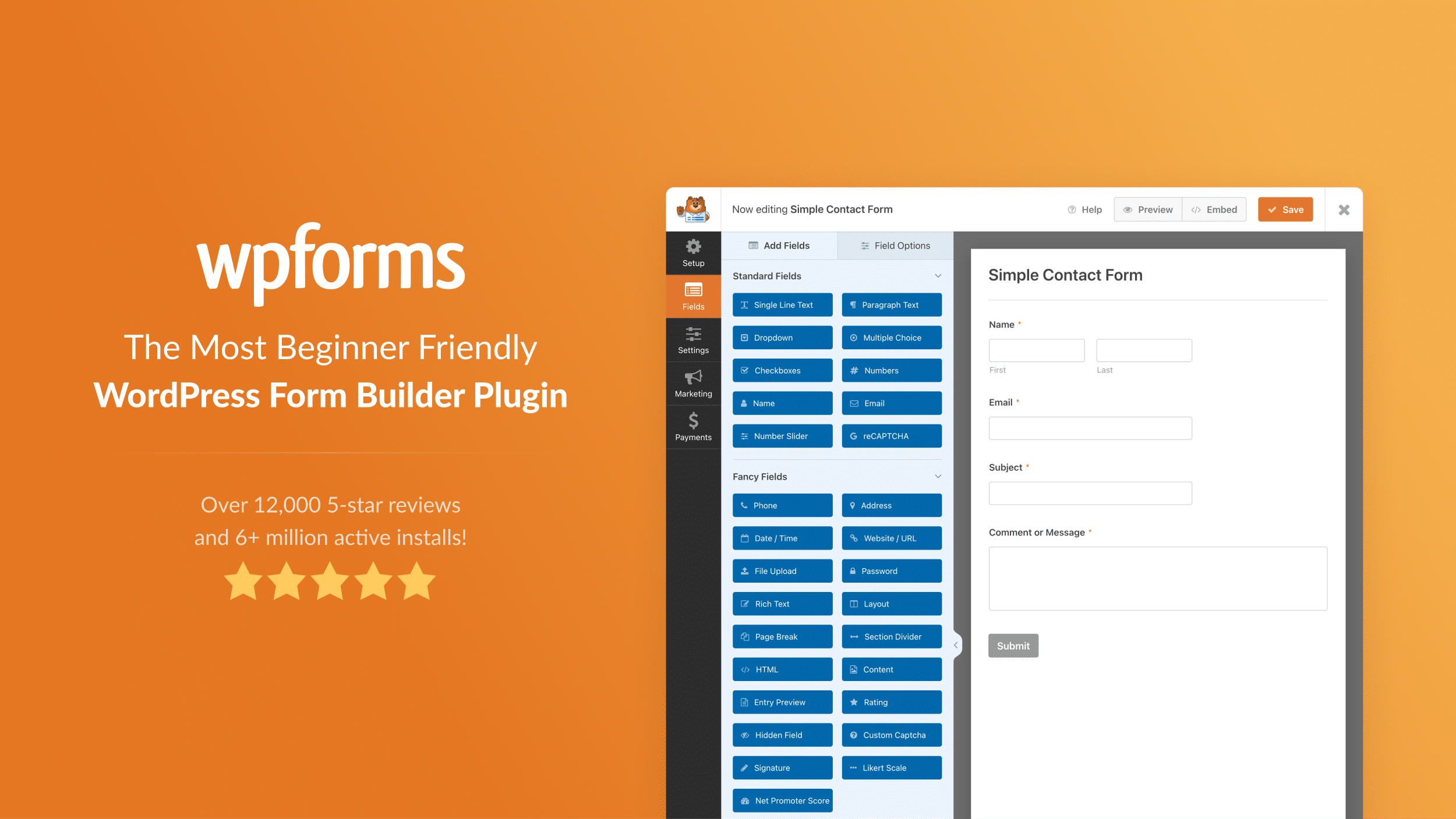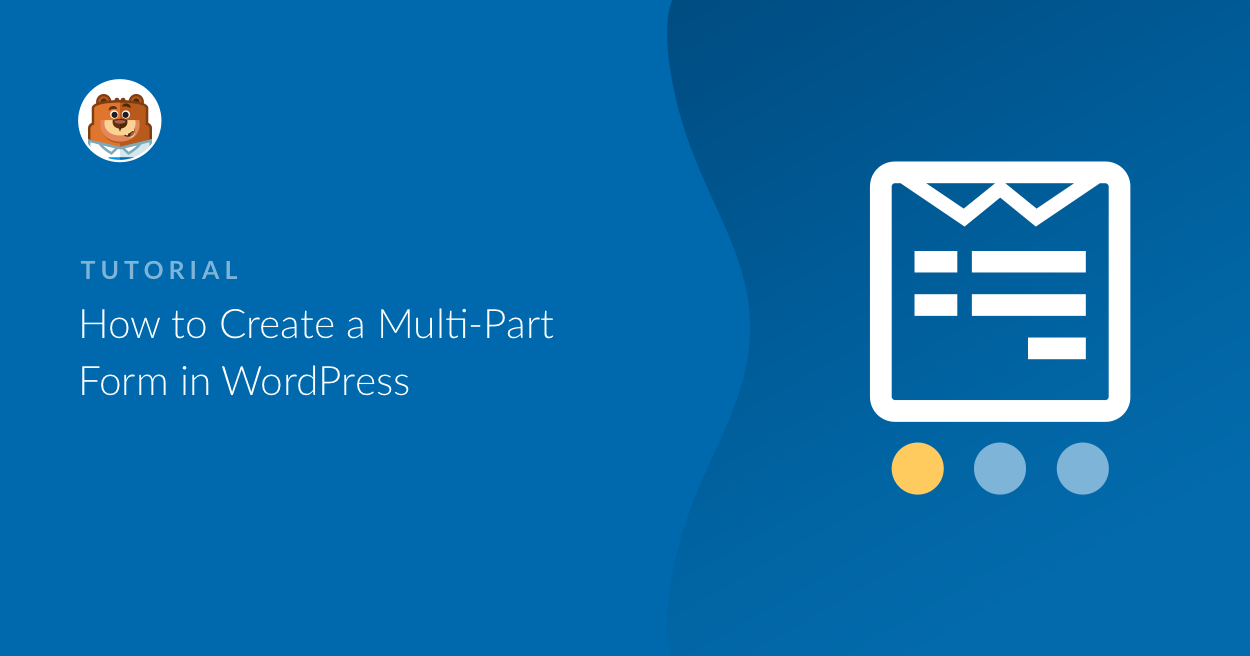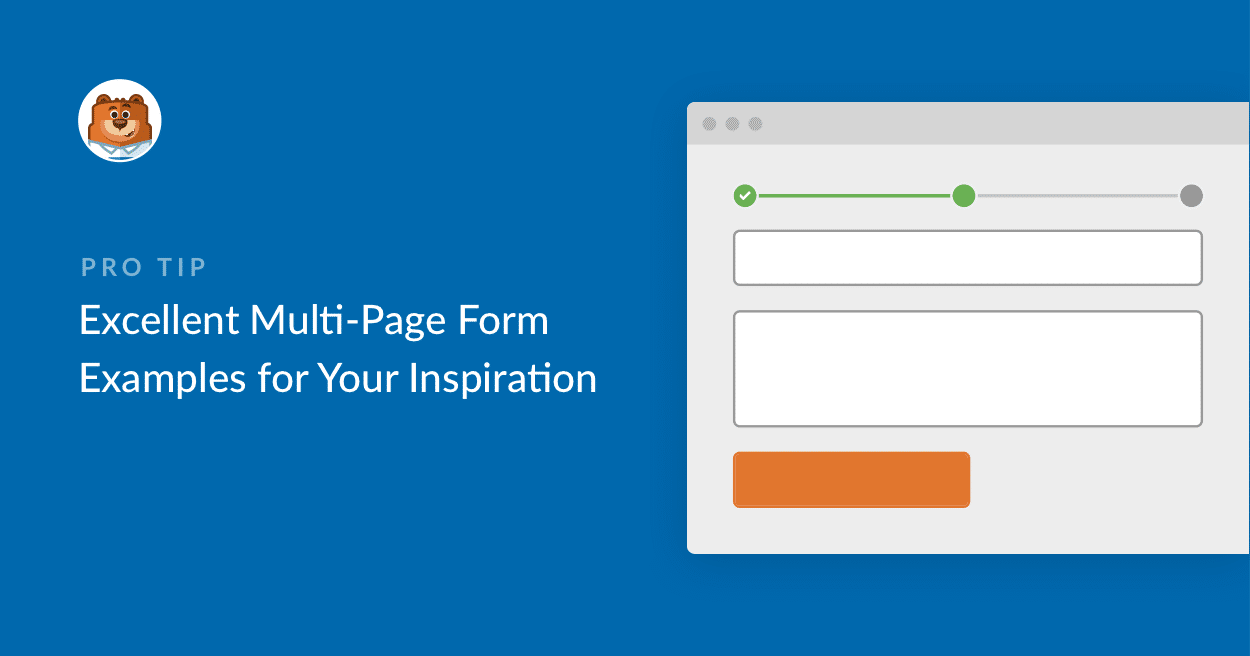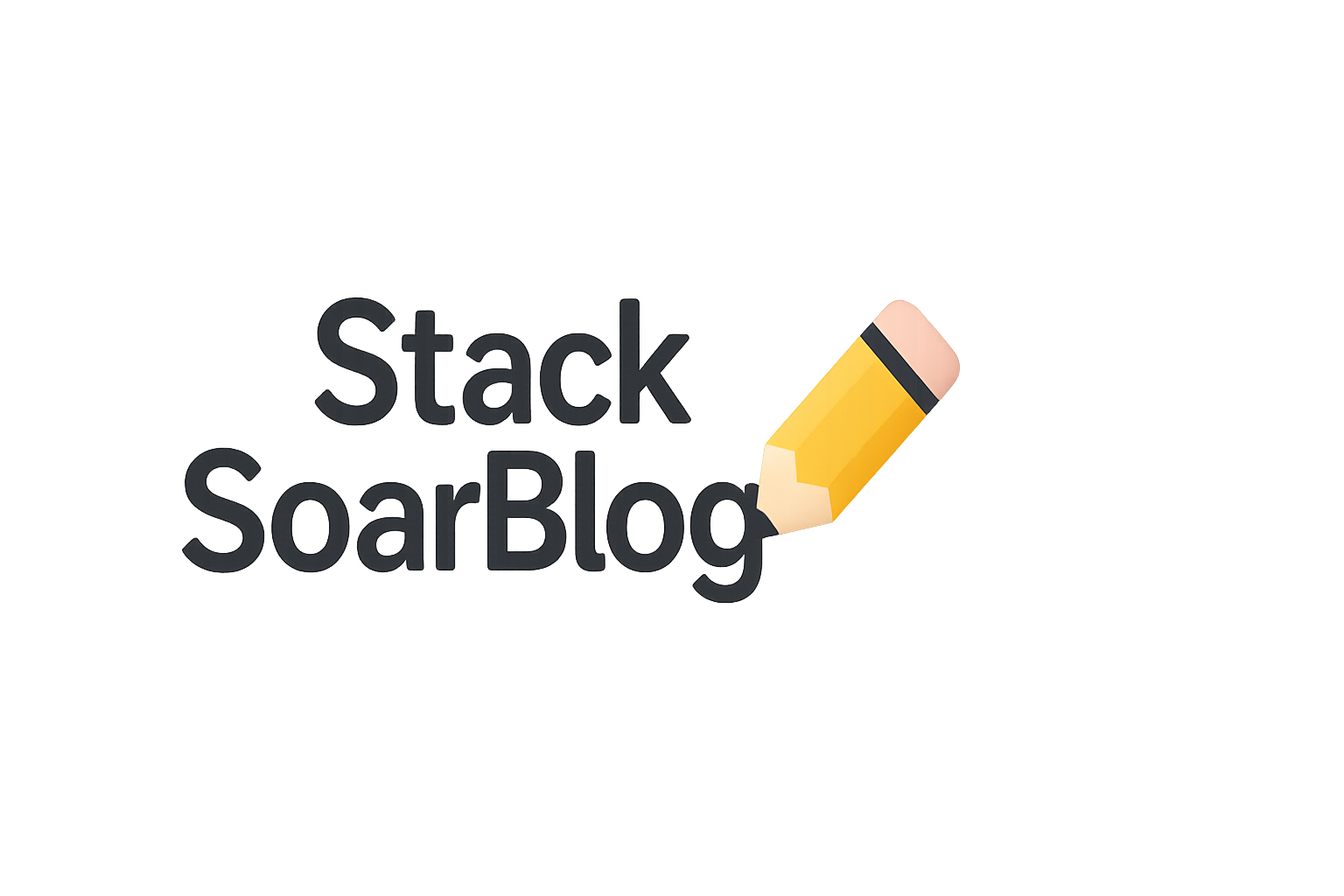How to Fight Form Spam - Free and Privacy-focused
Forms a great way to connect with users, get information, and even sell products on your site. The downside to forms is that they can also attract spammers trying to get into your site whether with a link drop or unsolicited advertisements.

When you buy through links on our site, we may earn a small commission at no additional cost to you. As an Amazon Affiliate I earn from qualifying purchases. I only recommend products and services that I think will help you on your Mompreneur journey and all opinions expressed here are our own. You can read my full disclaimer here.
First published January 19, 2021 at https://techiemamma.com/hcaptcha-wpforms-integration/

There is a popular alternative to Google’s reCAPTCHA it is called hCaptcha. The “h” stands for human, and they focus largely on creating a way to stop spam bots and malicious traffic through your web forms with a huge emphasis on privacy. Their privacy policy is compatible with recent legal ramifications like GDPR and CCPA.
Whether you are concerned about privacy issues or choose not to have a Google account, or just want to try something a little newer and less mainstream hCaptcha makes it easy to get started and the WPForms integration makes it even easier to add to any form you want on your website.
hCaptcha is a free service and is easy to get started. Sign up, enter some information about your website and grab your Site Key and Secret Key. Your Secret Key is connected to your account and can be found in account settings your Site Key is connected to each site.
Let’s Do This! Skip to Video 😀
Setup hCaptcha with WPForms
Step 1: Sign Up and get hCaptcha
Sign Up on the hCaptcha site for a free account as a “Publisher to my website or app”. Once signed up you will see options to add a new site or setup the current settings. Either is fine. I chose to setup a new site so I could differentiate things if I were to use the account for more sites than just my blog. By myself I have 6-7 sites so nice way to keep them seperated.
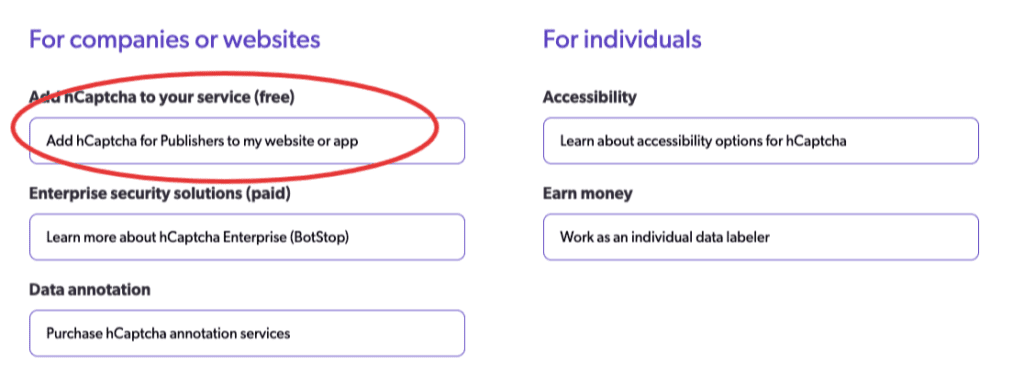
Step 2: Collect Your Secret Key and Site Key
To set up WPForms you will need two pieces of information. Both are in the form of keys and are just a string of random text and numbers. You need to find the Secret Key and Site Key to enter into the WPForms settings. The Secret Key is in the account settings. The Site Key is in each specific site settings.
Step 3: Setup Captcha Settings in WPForms Settings
In the general WPForms settings, first select hCaptcha as your CAPTCHA choice. Once that is selected add the hCaptcha settings you collected in step 2, the site key and secret key.
Step 4: Add hCaptcha to Your Form
Add hCaptcha to the form, then under the form settings click on Enable hCaptcha.
Step 5: Verify Your Form Works
Once everything is set up, go to the place where your form is embedded and test it out. Depending on your settings you should see a checkbox that says “I am human”.
Video Vault Tutorial
Get Personalized Answers to All Your Questions Every Month
Three Levels Starting at just $9 / month -- Become a Member
Further Reading, Tools, and Resources
Read Next
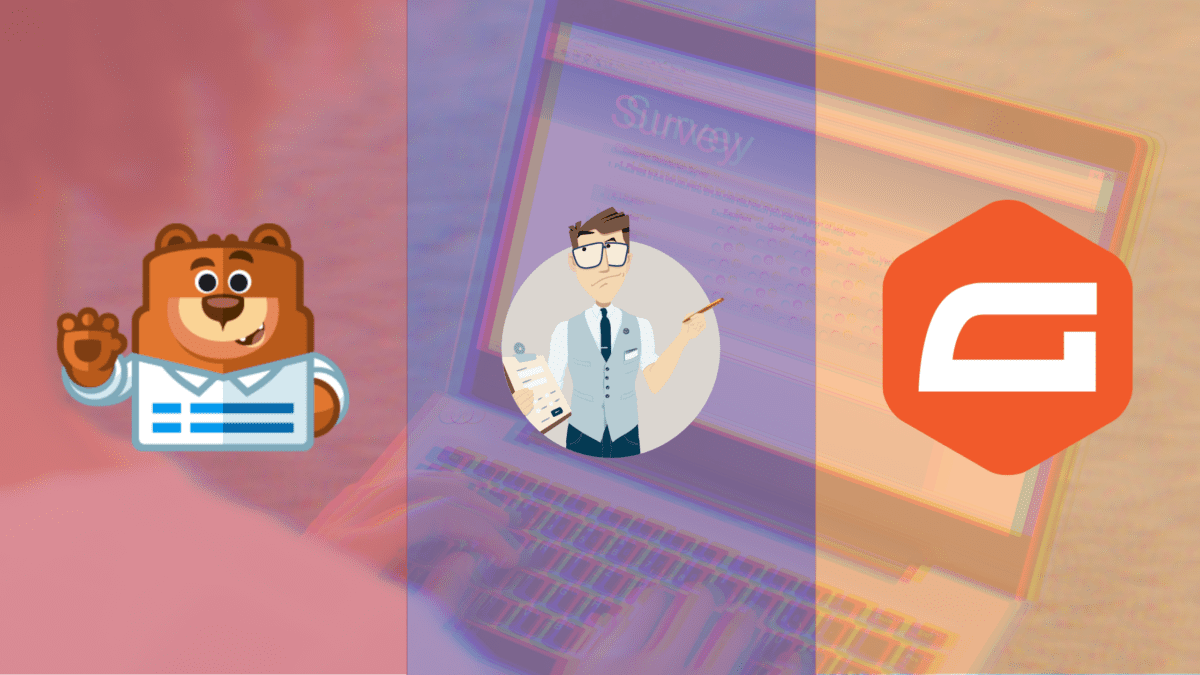



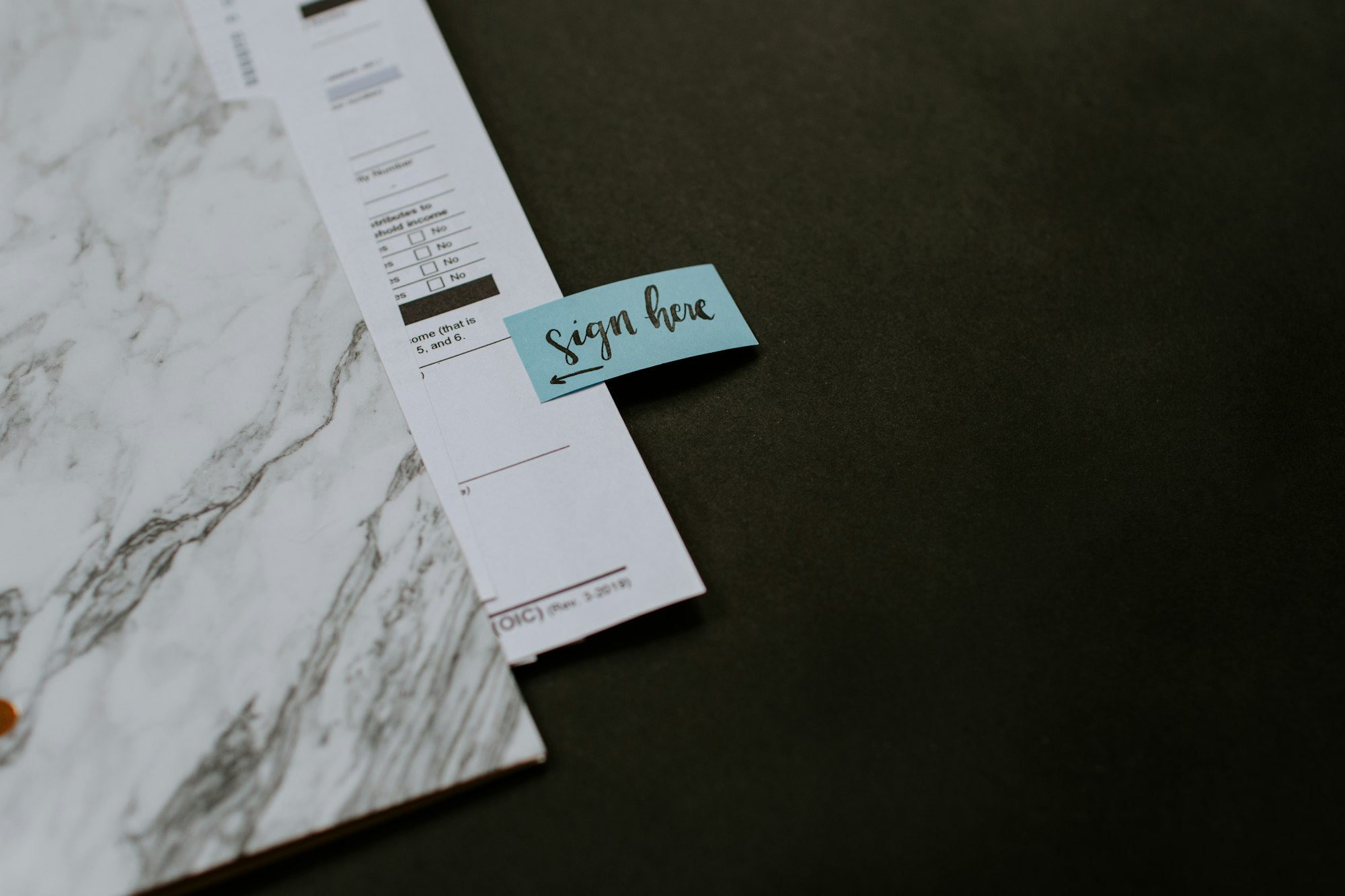


Additional Resources